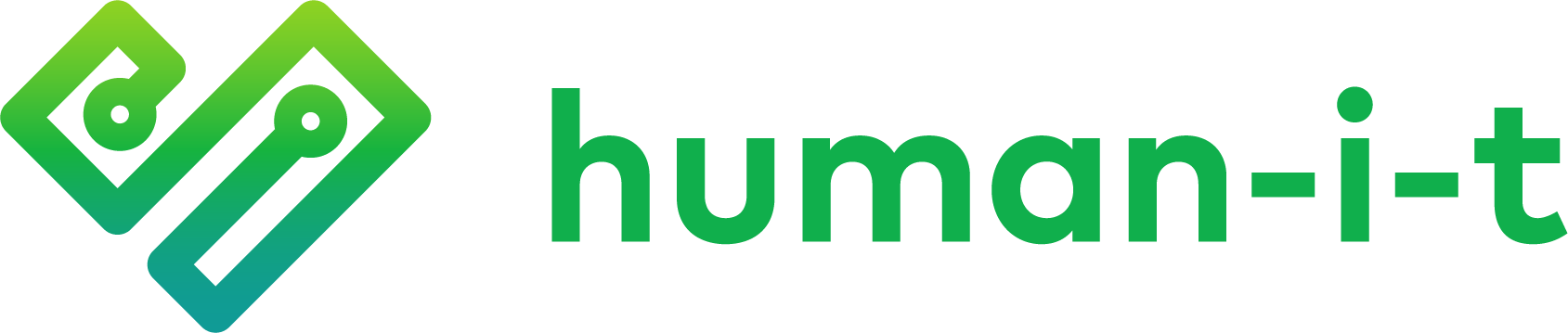At Human-I-T, we believe technology donors play a critical role in creating digital equity. Your donated devices help provide access to technology for those who need it most, bridging the digital divide while keeping harmful e-waste out of landfills.
However, sometimes we receive devices with Mobile Device Management (MDM) locks that prevent—or slow us down—from refurbishing and redistributing them. This guide explains what MDM locks are, why they’re used, how to identify them, and most importantly—how to remove them before donation to maximize your impact.
Table of Contents
- What is a Mobile Device Management system?
- Why removing MDM locks before donation is critical
- MDM systems in 2025: What’s changed
- How are MDM systems installed?
- Apple’s MDM Solution: Purpose and Evolution
- How to identify if your device has MDM installed
- Current methods to remove MDM locks
- Make it easier for us to help you do good
- Looking for more donation information?
What is a Mobile Device Management system?
Mobile Device Management (MDM) is a comprehensive software system that empowers IT administrators to oversee and secure mobile devices used throughout an organization. This powerful tool provides centralized management for various devices, including smartphones, tablets, and computers. It allows IT teams to maintain control over their digital ecosystem.
Through MDM, administrators can seamlessly enforce security policies, deploy critical software updates, and remotely wipe sensitive data from lost or stolen devices. The system also enables them to manage access to corporate resources, ensuring that only authorized personnel can view confidential information. In today’s increasingly mobile workforce, MDM serves as a vital bridge between security requirements and employee flexibility. It helps organizations protect their data while enabling staff to use their preferred devices for work purposes.
Why removing MDM locks before donation is critical
If you’re considering donating your Apple or Windows device to an organization that intends to repurpose or refurbish it for distribution to people in need, removing MDM locks is essential for maximizing your donation’s impact. Here’s why:
- Refurbishment limitations: MDM locks prevent technicians from accessing devices or clearing memory, which is necessary to protect your sensitive information and prepare the device for a new user.
- Device unusability: Locked devices cannot be refurbished and redistributed to people who need them. Instead, they must be sent to e-waste recyclers, limiting their potential for reuse.
- Resource efficiency: Removing MDM locks before donation saves a refurbishment team’s valuable time and resources that can be dedicated to processing more devices.
- Environmental impact: Every device that can’t be refurbished due to MDM locks is one more potential contribution to the growing e-waste crisis.
- Social impact: Each unusable device represents a missed opportunity to provide someone with access to essential technology for education, employment, or healthcare.
By removing MDM locks before donation, you ensure your device can be properly refurbished and redistributed, making a real difference in someone’s life while keeping harmful e-waste out of landfills.
MDM systems in 2025: What’s changed
MDM systems have evolved significantly. Here’s what you need to know about the latest changes:
Apple MDM updates
Apple has transformed its MDM ecosystem with several important changes:
- Account-driven user enrollment: Apple has replaced profile-driven user enrollment with a streamlined enrollment process built directly into the Settings app. It makes enrollment simpler but potentially more confusing for users trying to identify if MDM is installed starting with iOS 18.
- Enhanced security controls: Information from PDQ says that the new iOS/iPadOS 18+ features include more granular controls for Safari extensions, disk management settings, and additional restrictions as announced during WWDC 2024.
- Activation lock management: According to Applivery, Apple has simplified the activation lock removal process through Apple Business Manager and Apple School Manager, allowing administrators to remove locks based on both users and devices even when activated with a personal Apple account.
Microsoft MDM updates
Microsoft’s Intune platform has also seen significant changes:
- OS support changes: Microsoft Intune now requires iOS 16/iPadOS 16 or higher, and Android 10 or higher for user-based management methods with annual retirement of older OS versions.
- Enhanced device attestation: Microsoft also reports that the new Windows enrollment attestation capabilities help verify secure device enrollment by storing credentials in device hardware (TPM 2.0). This provides additional security layers.
- Extended compatibility: Intune has expanded to support additional platforms including Apple Vision Pro (visionOS) devices with more comprehensive control options.
These updates may affect how MDM profiles are installed and removed from devices, so it’s important to use the most current methods for detection and removal.
How are MDM systems installed?
MDM solutions are typically installed on devices by IT administrators or authorized personnel with administrative access. The installation process varies depending on the specific solution, but generally follows these steps:
- The organization registers for an MDM service and creates an account with the provider
- The administrator receives a unique URL or server information for enrolling devices
- Devices are enrolled by entering the URL or server information, which initiates the download and installation of an enrollment profile
- Once enrolled, the administrator configures settings and policies to manage and secure the device
- The MDM solution then allows remote management of the device, including pushing updates, modifying settings, and security controls
Apple’s MDM Solution: Purpose and Evolution
Apple’s Device Enrollment Program (DEP), now integrated into Apple Business Manager, emerged following the iPhone’s workplace adoption in 2007. This system automates device enrollment and security policy enforcement from first activation, allowing organizations to manage devices without physical access.
What distinguishes Apple’s approach is its balance of security and privacy. According to Computer World, recent updates to iOS 18 provide more granular administrative controls while enhancing user consent mechanisms for managed devices. The system facilitates important features like:
- Streamlined organization-linked Activation Lock management
- Automated configuration profile deployment
- Clear pathways for removing management when transferring ownership
These capabilities are particularly valuable for organizations that donate technology, as they enable proper MDM removal before devices change hands—essential for successful refurbishment and redistribution.
How to identify if your device has MDM installed
For Apple devices
To check if an Apple device has MDM installed:
- Open the Settings app
- Tap on General
- Look for VPN & Device Management (in iOS/iPadOS 16+) or Profiles & Device Management (in older iOS versions)
- If you see a profile listed here, the device is being managed by MDM
Additionally, supervised Apple devices often display a message on the lock screen indicating that the device is being managed.
For Windows devices
To check if a Windows device has MDM installed:
- Open the Settings app
- Click on Accounts
- Look for Access work or school (Windows 10) or Work or School account (Windows 11)
- If you see an account or connection listed, the device is likely managed by MDM
For computers on Windows 10 or 11, you can also check by:
- Pressing Windows key + R to open Run
- Typing msinfo32 and pressing Enter
- Looking under System Summary for “MDM” information
Current methods to remove MDM locks
For Apple devices
Method 1: Contact your IT administrator (recommended)
The most straightforward approach is to request that your IT department remove the MDM profile:
- Contact your organization’s IT administrator
- Request that they unenroll the device from your MDM solution
- For Apple Business Manager or Apple School Manager devices, ask them to release the device from their inventory
- Confirm the profile has been removed before donating
Method 2: Remove the profile manually (if accessible)
If you have administrator credentials and the device is accessible:
- Open Settings on your device
- Go to General > VPN & Device Management (or Profiles & Device Management)
- Select the MDM profile
- Tap Remove Management
- Enter the administrator credentials when prompted
Method 3: For Apple Business/School Manager devices
For devices enrolled through Apple’s deployment programs:
- The organization administrator needs to log into Apple Business Manager or Apple School Manager
- Navigate to Devices section
- Select the device(s) to be released
- Choose Release Device from the actions menu
- This will disassociate the device from the MDM server
Note that for organization-linked Activation Lock (new in iOS 18+), administrators can now more easily remove Activation Lock through the ABM/ASM portal for devices that their organization owns Apple Support.
For Windows devices
Method 1: Remove through Settings (recommended)
If you have administrator access:
- Open Settings
- Go to Accounts > Access work or school
- Select the work or school account
- Click Disconnect
- Follow the prompts to remove the account
Method 2: Using PowerShell (for IT administrators)
IT administrators can use PowerShell to unenroll devices:
- Open PowerShell as Administrator
- Run the command: Get-MDMDeviceWithoutEnrollment
- Identify the device to unenroll
- Run: Remove-MDMDeviceWithoutEnrollment -DeviceID “device_id”
Method 3: For Intune/Microsoft 365 devices
For devices enrolled through Microsoft’s MDM solutions:
- The organization administrator needs to log into the Microsoft Endpoint Manager admin center
- Navigate to Devices > All devices
- Select the device(s)
- Choose Delete to remove the MDM enrollment
- This will unenroll the device from the MDM server
Make it easier for us to help you do good
Facts are facts: Every device we receive with an MDM lock is another device we can’t use to empower someone with access to technology.
By taking a few minutes to remove MDM locks before donation, you dramatically increase the positive impact of your contribution. Here’s how you can help:
- Verify all devices for MDM locks before donation using the methods above
- Contact your IT department early in the donation process to coordinate MDM removal
- Test each device after MDM removal to ensure it’s fully accessible
- Share this information with colleagues who are interested in donating technology
- Include a note with your donation confirming MDM locks have been removed
The more widespread this knowledge becomes, the better chance we have of creating a world where every donated device can be reused effectively to bridge the digital divide.
Looking for more donation information?
We understand that donating technology can come with questions, and we’re here to help every step of the way. If you’d like to learn more about the donation process or need guidance on preparing your devices, our dedicated team is ready to assist you. Simply give us a call at 888-391-7249, where a knowledgeable representative will walk you through any concerns you might have. Prefer to communicate via email? Reach out to us at donate@human-i-t.org, and we’ll respond promptly with the information you need.
For a comprehensive overview of our donation process, including drop-off locations and pickup options, visit our donation page at human-i-t.org/donate-technology. We also invite you to explore our e-waste services and data destruction pages to learn more about our secure, environmentally responsible approach to technology refurbishment and redistribution. At Human-I-T, we’re committed to making your donation experience as seamless as possible while maximizing the impact of your generosity.
This blog post was originally published on March 6, 2023, and has been updated with the latest information as of May 2025.orld where every device donated to organizations like Human-I-T has the best potential of being reused by somebody in need.