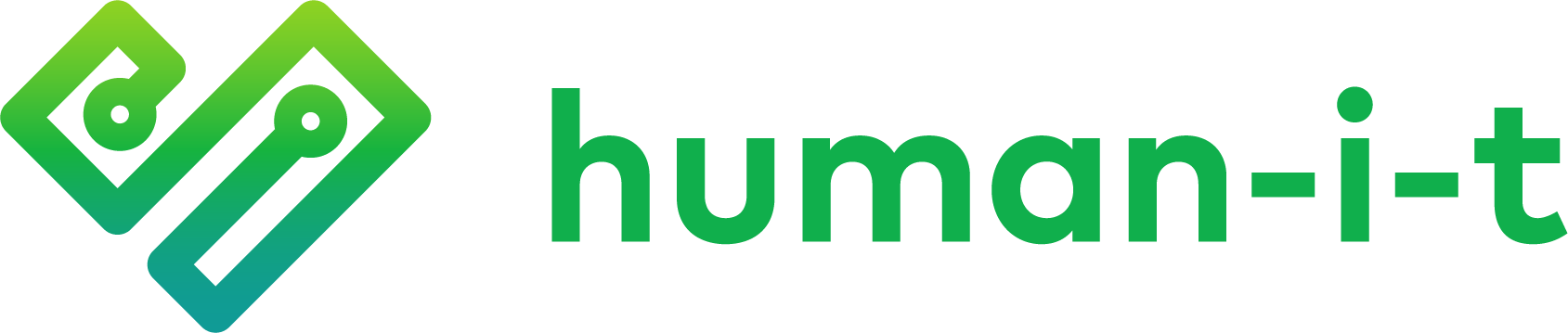In partnership with Connected Futures, human-I-T’s goal is to provide you the best customer service and tech support to resolve any issue you may have.
Our hours of operation are 9:00am – 8:00pm EST
Must be a connected future recipient to be eligible
For immediate help, simply text “HELP4CF” to 562-372-6925
If you need to speak with a representative, please fill out the form below